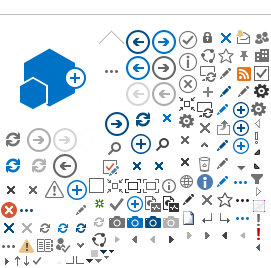SANS Group | SANS Instruments | SANS Team | Science | Sample Environment | Data Analysis |
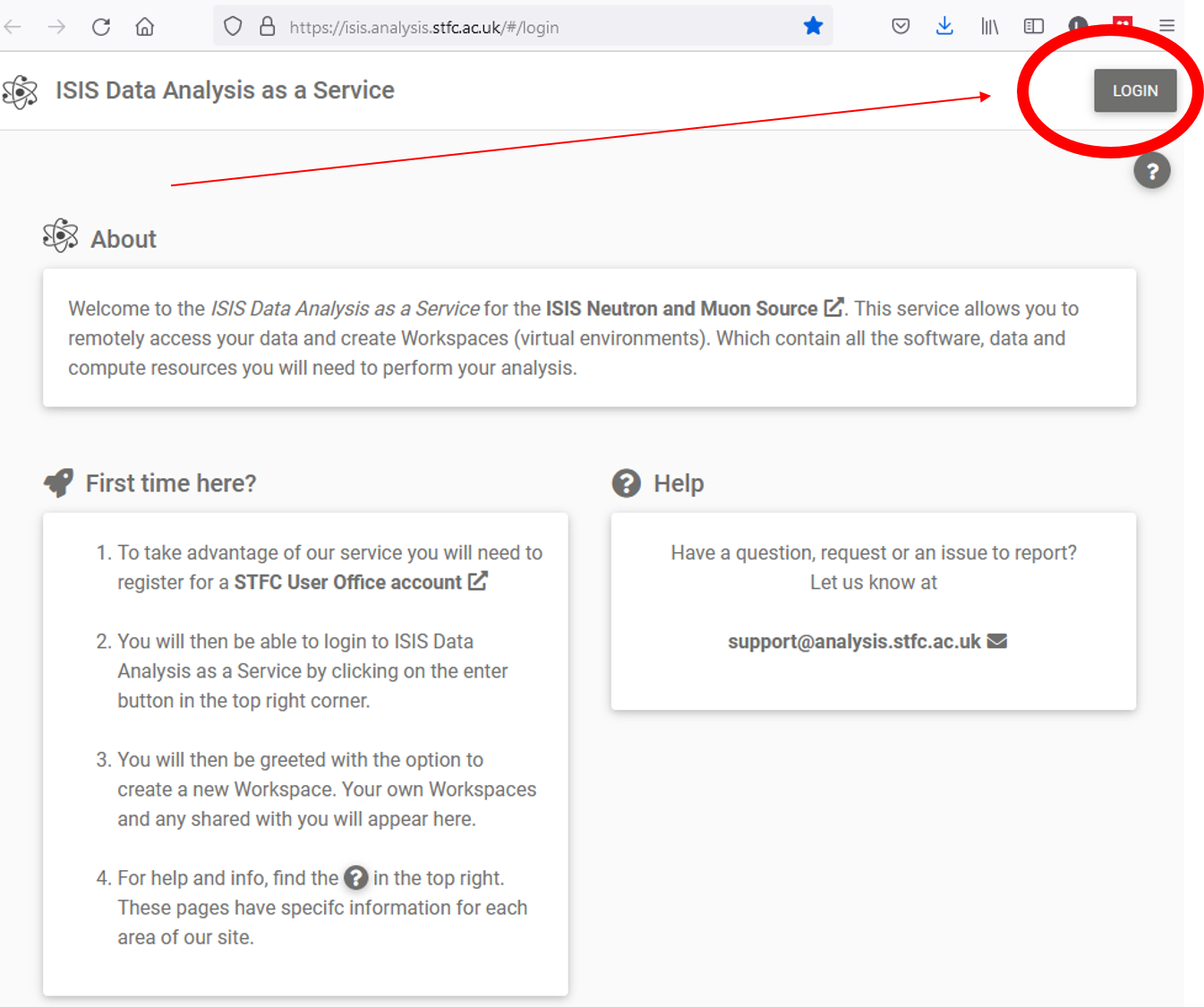
https://isis.analysis.stfc.ac.uk/#/login
Follow the link above and login using the username and password that you use for the ISIS proposal system. Then click on "New Workspace", as in the picture below:
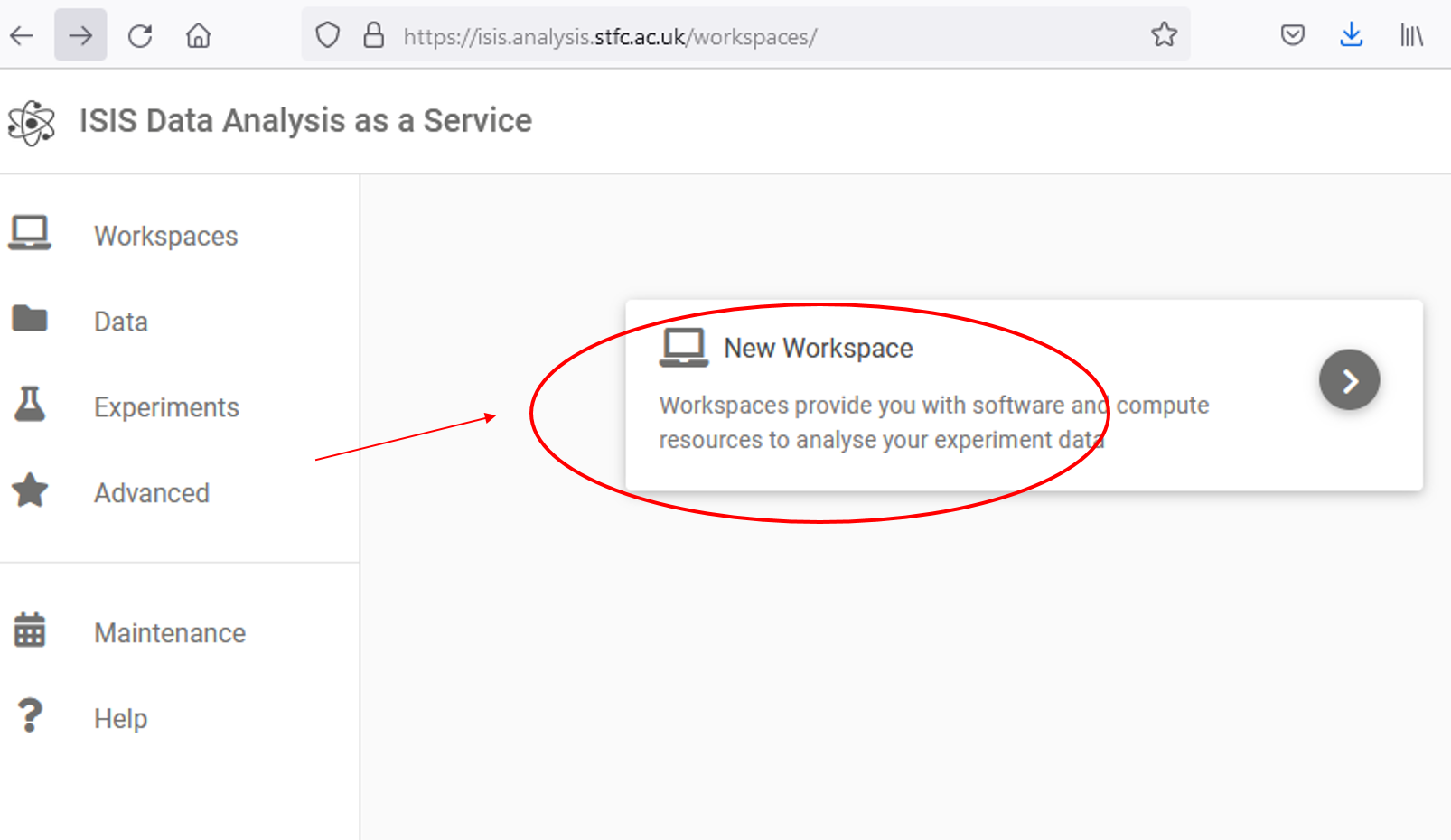
Choose an Instrument and then open your workspace on a new tab or new window.
Click on "Help", or the queston mark underneath the Login button, for several handy links including a FAQ page which may answer quite a number of questions you might have.

After a short delay while the session is created on the cloud servers you should see an analysis environment appear. You may create multiple environments but we request that you don't in order to keep the load on the server systems sensible.
Please Note:
If you do not connect to the session for 72 hours it will be automatically deleted and any unsaved work will be lost.
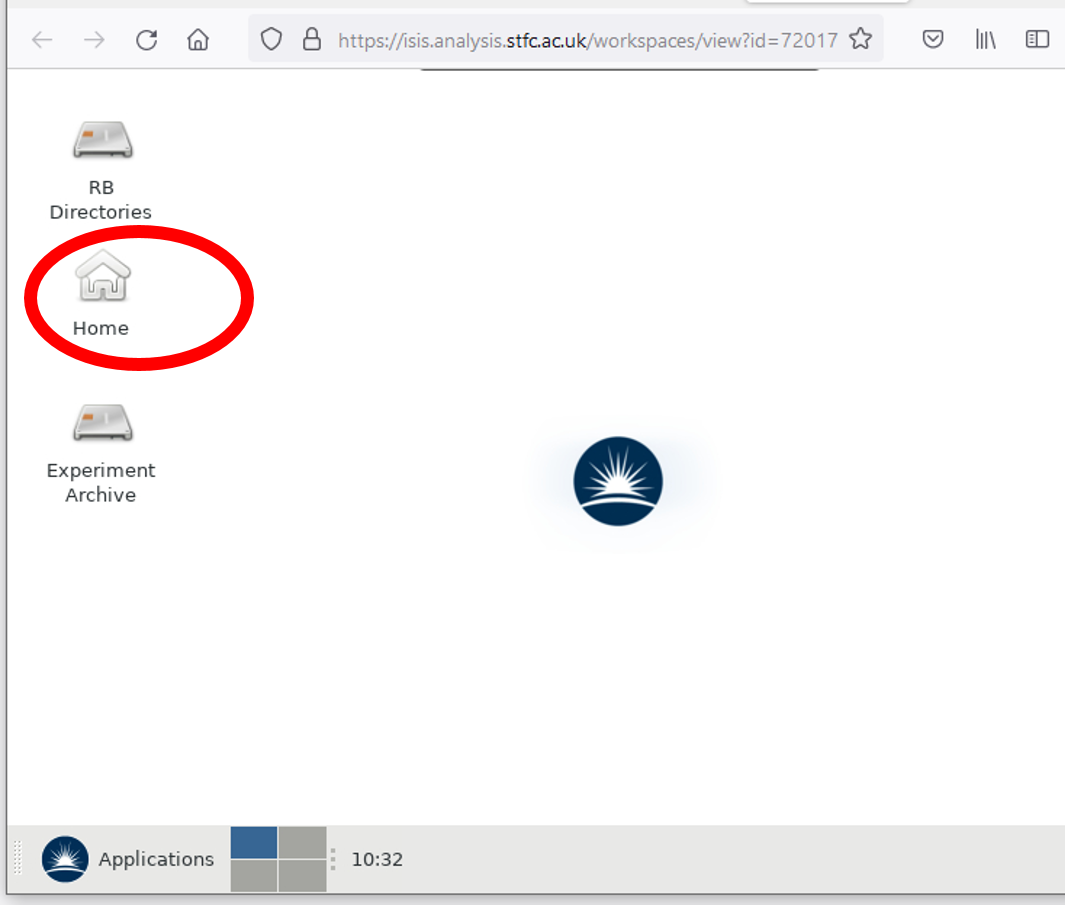

You can manage your home data area by clicking on the 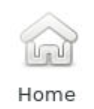 icon on the desktop and using the File Manager.
icon on the desktop and using the File Manager.
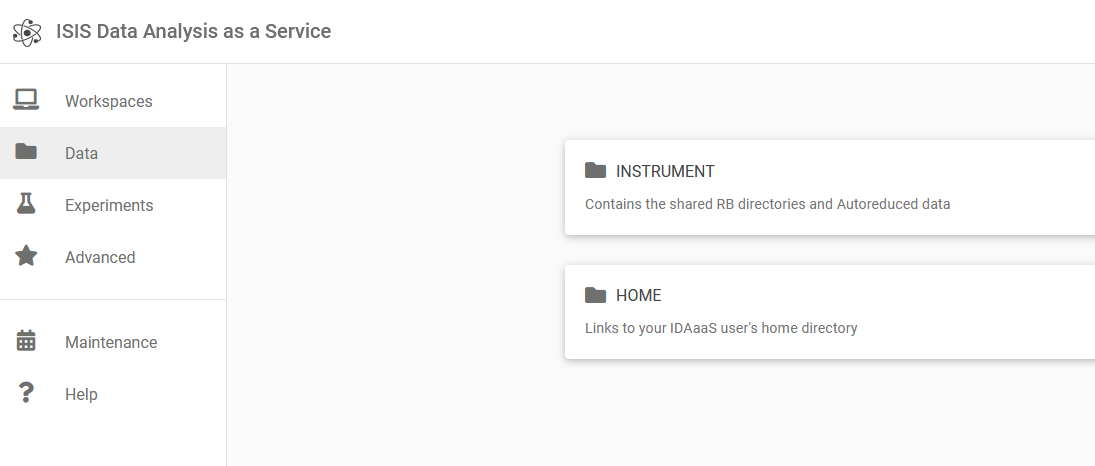
To copy your data, go to the previous Tab and, instead of "Workspace", select "Data". You can click on "Home" (like in the picture above), then you can download your reduced data. Or choose "Instrument" then the RB number of your experiment to save your RAW Data.
This
should be all you need to do to get to the point of using the system in
the same way as you might have done before on the ISIS instrument PCs
or at home.
Sharing an IDAaaS Session
It is possible to share an IDAaaS session with multiple users as long as they are users of the system.
This
may be useful if there are multiple people on an experiment. To share a
session click share and search for the other users to give them
permission to access your session and home area. Your session will
appear in their logon screen when they login clearly indicated as shared.
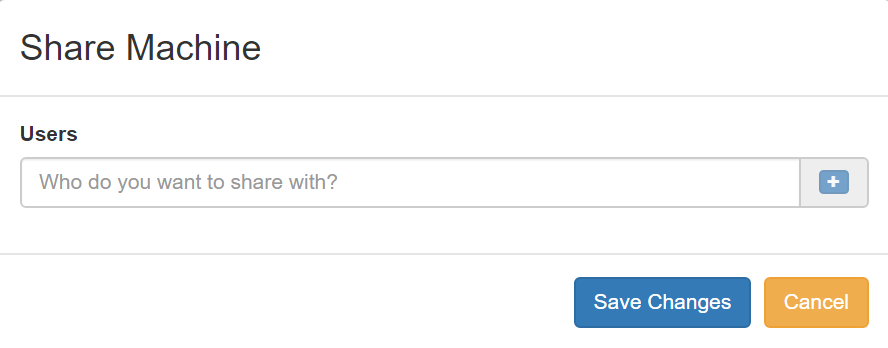
Launching and configuring Mantid
To launch a Mantid session click on the application button and then select software followed by Mantid Workbench. (MantidPlot will be discontinued in the near future). Do not select Mantid Workbench Nightly unless specifically asked to do so by your local contact.
![]()
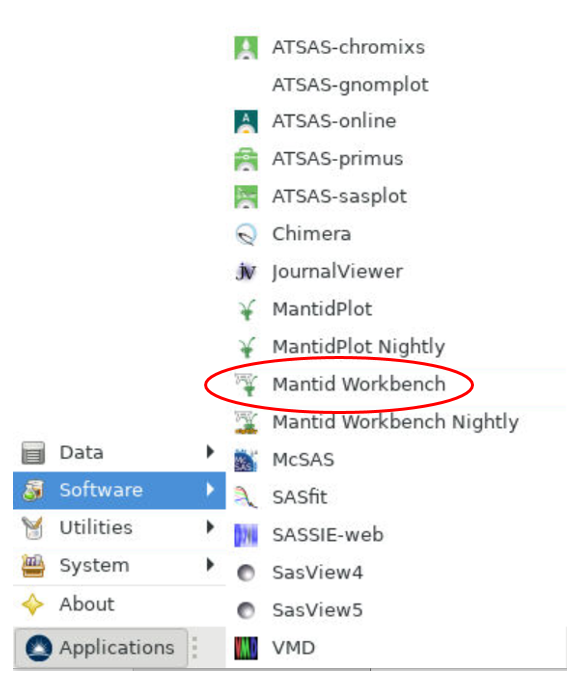
Once Mantid has opened select file followed by Manage User Directories.
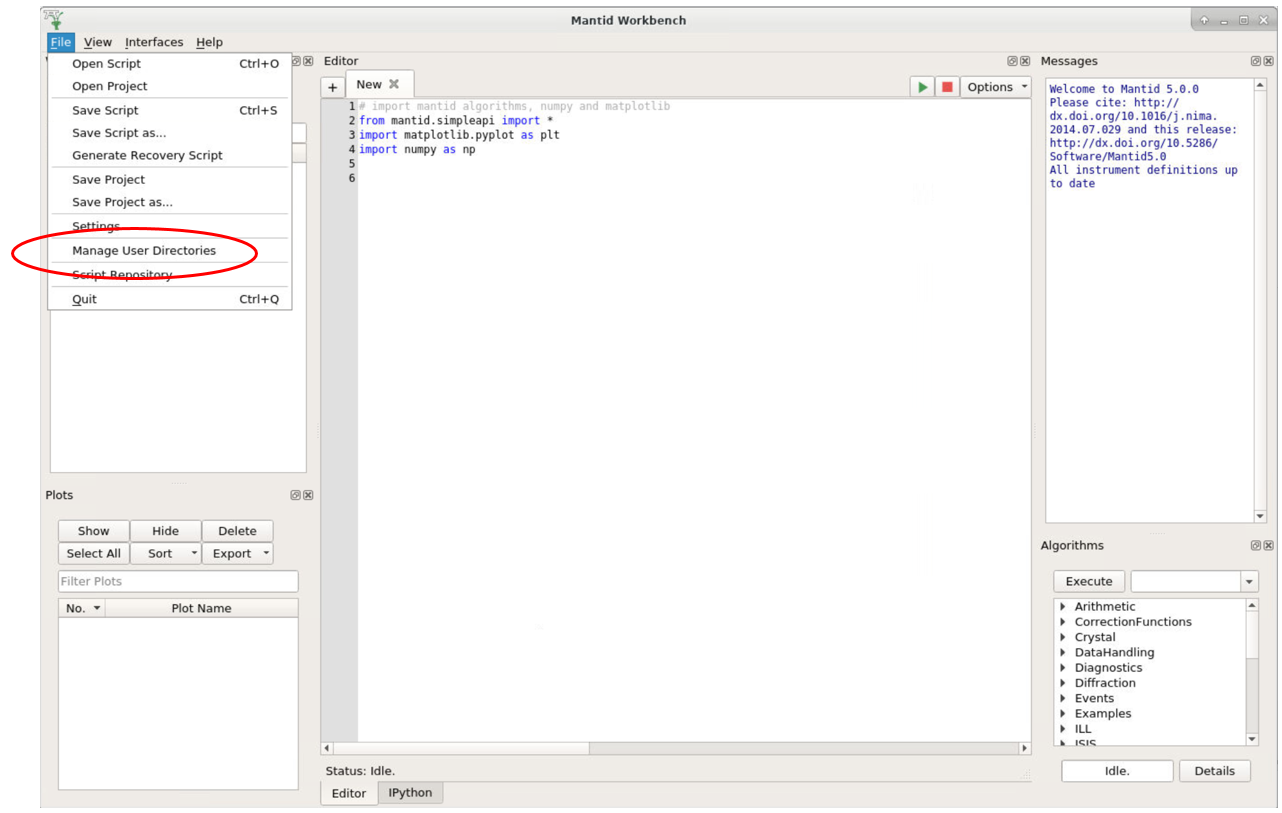
![]()

Your local contact will tell you which directories to add to your search path in order to successfully reduce your data. You should add these by using the “Browse To Directory" button. In addition use the lower “Browse To Directory" button in the same window to set the default save directory for your reduced data.
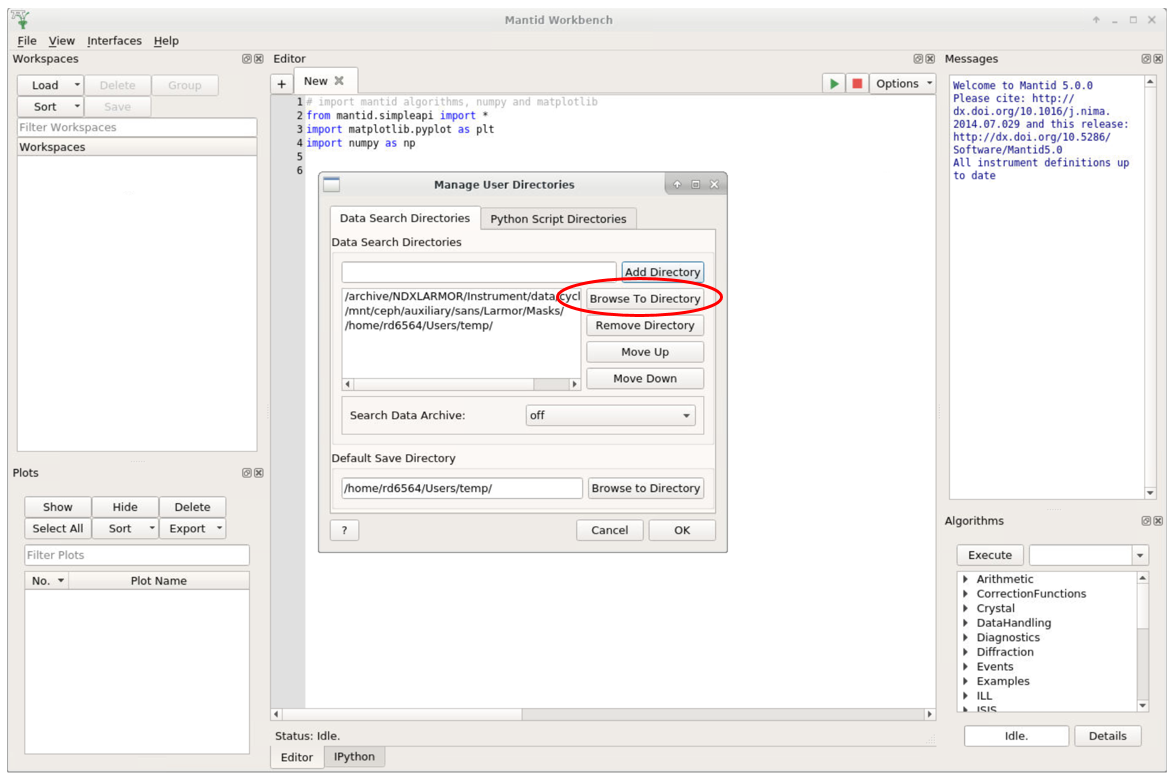
Click here to follow our Tutorial to use MANTID WORKBENCH
SANS Group | SANS Instruments | SANS Team | Science | Sample Environment | Data Analysis