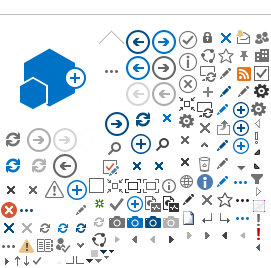To understand the nature of diffusive motions in the sample calculated intermediate function, I(Q,t), are fitted with several models.
Three different models are provided to fit I(Q,t); single exponential, double exponentials and stretched exponentials.
Single and double exponentials are used for one or two kinds of homogeneous diffusion [1].
Stretched exponentials are used for non-homogeneous motions, i.e., when a distributions of relaxation processes of several particles involved [2]. The value of beta in the function determines the degree of heterogeity between particles. If beta is 1, then there is no heterogeneity and this function reduces to a single exponential.
Following steps to be done to fit I(Q,t).
- Click on the Interface menu at the top of the Mantid application. Click on Indirect and then click on Data Analysis. Click on the tab I(Q,t) Fit.
- Select either Single Input or Multiple Input. These are for single input data file for a single temperature or multiple input data file for multiple temperatures. When selecting ‘Multiple Input’, a table along with two buttons ‘Add Workspace’ and ‘Remove Workspace’ will be displayed. Clicking ‘Add Workspace’ will allow you to add a new data-set to be fit (this will bring up a menu allowing you to select a file/workspace and the spectra to load). Once data has been loaded, it will be displayed in the table. Highlighting data in the table and selecting ‘Remove’ will allow you to remove data from the fit. Above the preview plots, there will be a drop-down menu with which you can select the active data-set, which will be shown in the plots.
- Load the data as Sample either from File by browsing from disk, or from Workspace. Those files are I(Q,t) calculated earlier having extension _iqt.. A range of files can be selected by holding down the Shift key of the key-board. A disjoint selection can be taken by holding down the Ctrl key of the key-board.
- Select the model to be fitted from the Property section of Custom Function Groups. Select order of Exponential as 1 or 2.
- Change the Fitting Range by changing values of StartX and EndX. The default values are the whole range of the loaded data. The sliders on the mini-plot also can be used to change this range.
- Click on Background section to add a background to the data. Constrain Intensities
- In the Custom Settings section check Constrain In to ensure that the sum of the background and intensities is always equal to 1. If check on to Make Beta Global, a multi-domain fitting function with the value of beta, if stretched exponential is used, constrained will be used to perform this fit. If check on to Extract Members, each individual member of the fit (e.g. exponential functions), will be extracted.
- Click on the left arrow of the function appears on the Functions section as f0-ExpDecay or f1-StretchExp.The parameters related with the function will be visible. You can change the guess values of those parameters here.
- Click on any parameter and then right click on any of those parameters another dialog opens showing Fix, Constrain and Tie.
- Click on Fix to fix the initial given value throughout the fitting. Click on Constrain to give upper or lower bound or both upper and lower bound of any parameter to keep constrained their change during fitting. Click on Tie to tie any parameter with another one.
- All default parameters in the Setting sections can be hold as default.
- At the bottom of the mini-plot section change the spectrum number by changing the number in the Plot Spectrum region. The respective spectrum will be plotted.
- Clicking on Fit Single Spectrum can fit a single spectrum to check whether all parameters are given consistent.
- Plot current preview will open a separate window to show fitted results along with errors. Otherwise lower panel of the fitting plot will show the error.
- Check on Plot Guess to show the plot of the initial guess before fitting.
- Below the preview plots, the spectra to be fitted can be selected. The Fit Spectra drop-down menu allows for selecting either Range or String. If ‘Range’ is selected, you are able to select a range of spectra to fit by providing the upper and lower bounds. If ‘String’ is selected you can provide the spectra to fit in a text form. When selecting spectra using text, you can use hyphen ‘-‘ to identify a range and comma ‘,’ to separate each spectrum/range.
Some of the time (t) ranges in the x-axis may be excluded from the fit by selecting a spectrum next to the ‘Mask Bins of Spectrum’ label and then providing a comma-separated list of pairs, where each pair designates a range of t to exclude from the fit.
Click on Run to do sequential fitting. In a sequential fitting all spectra corresponding to different Q are fitted from the lowest spectrum (Q) using the fitted values of parameters as guess for the next.
- Click on Save Result to save results as Nexus files in the Default Save Directory.
- Click on Plot Result to get immediate plots.Plot All corresponds to plot all parameters A0 (background), Height (height of the exponential), Stetching (value of beta in stretched exponential), and lifetime (value of tau).
This calculation will generate three workspaces: Parameters, Results and Workspace
Parameters contains resulting parameters of the fitting, such as A0, height, beta, tau etc. along with the error calculated during fitting. Last entry of this data table is the Chi2 , suitable to understand the quality of the fitting.
Results workspace contains the output values of parameters for the first spectrum or Q.
Workspace s workspace contains the results of fitting, along with the data, calculated results and the error with respect to Life time (tau). This workspace can be plotted to see the quality of the fitting.
More about I(Q,t) fitting will be found
here.
[1] M. Bee, Quasielastic neutron Scattering, Adam Hilger, IOP Publishing Ltd (1988).
[2] F. Ganazzoli, G. Raffainia and V. Arrighib, Phys. Chem. Chem. Phys. 4, 3734 (2002). DOI: 10.1039/b203338k
Previous Page Next Page Content