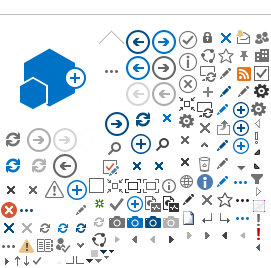To understand the nature of diffusive motions in the sample calculated, S(Q,E) are fitted with several models.
Relevant models for QENS analysis are provided to fit S(Q,E); single Lorentzian, double Lorentzians, Teixeira water, inelastic and elastic diff sphere, inelastic and elastic diff rotational discrete circle, and Fourier transform of stretched exponentials.
Single and double Lorentzians are suitable for one or two kinds, respectively, of homogeneous diffusion. [1]
inelastic and elastic diff sphere models are suitable for a particle undergoing continuous diffusion but confined to a spherical volume [2].
Elastic part is applicable when there is any solid component in the sample.
TeixeiraWater is the suitable fitting function for a particle undergoing jump diffusion [3].
Inelastic and elastic diff rotational discrete circle is suitable of a particle undergoing discrete jumps on N-sites evenly distributed in a circle. The particle can only jump to neighboring sites. The provided function is the most common type of discrete rotational diffusion in a circle. [4]. Elastic part is applicable when there is any solid component in the sample.
Fourier transform of stretched exponentials are used when a distributions of relaxation processes of several particles involved [5]. The value of beta in the function determines the degree of heterogeity between particles. If beta is 1, then there is no heterogeneity and this function reduces to a single Lorentzian.
Following steps to be done to fit S(Q,E).
- Click on the Interface menu at the top of the Mantid application. Click on Indirect and then click on Data Analysis. Click on the tab Conv Fit.
- Select either Single Input or Multiple Input. These are for single input data file for a single temperature or multiple input data file for multiple temperatures. When selecting ‘Multiple Input’, a table along with two buttons ‘Add Workspace’ and ‘Remove Workspace’ will be displayed. Clicking ‘Add Workspace’ will allow you to add a new data-set to be fit (this will bring up a menu allowing you to select a file/workspace and the spectra to load). Once data has been loaded, it will be displayed in the table. Highlighting data in the table and selecting ‘Remove’ will allow you to remove data from the fit. Above the preview plots, there will be a drop-down menu with which you can select the active data-set, which will be shown in the plots.
- Load the data as Sample either from File by browsing from disk, or from Workspace. Those files are reduced file or S(Q,w) file having extension _red or _sqw, respectively.
- Load the resolution data as Resolution as a File by browsing from the disk, or from the working Workspace. Those files are having extension _res, or _red.
- Select the model to be fitted from the Property section of Custom Function Groups.
- Check Use Delta Function to True, if you use a delta function to fit the spectra. If the sample contains any solid material, use of a delta function is recommended.
- Click on Background section to add a background to the data.
- In the Custom Settings section if check on to Extract Members, each individual member of the fit (e.g.Lorentzians), will be extracted and grouped togather with respect to Q. To correct the fitting for finite temperature, check on Use Temp. Corrections and give the value of temperature in K.The Temperature Correction use the formula
 where T is the temperature in Kelvin and x is the energy transfer values plotted on x-axis.
where T is the temperature in Kelvin and x is the energy transfer values plotted on x-axis.
- Change the Fitting Range by changing values of StartX and EndX. The default values are the whole range of the loaded data. The sliders on the mini-plot also can be used to change this range.
- Click on the left arrow of the function appears on the Functions section as f0-Lorentzianor or f0-TeixeiraWaterSQE.The parameters related with the function will be visible. You can change the starting guess values of those parameters here.
- Click on any parameter and then right click on any of those parameters another dialog opens showing Fix, Constrain and Tie.
- Click on Fix to fix the initial given value throughout the fitting. Click on Constrain to give upper or lower bound or both upper and lower bound of any parameter to keep constrained their change during fitting. Click on Tie to tie any parameter with another one.
- All default parameters in the Setting sections can be hold as default.
- If you like to analyse data using Bayesian analysis technique, use Minimiser as FABADA. More on FABADA minimiser will be found here.
- At the bottom of the mini-plot section change the spectrum number by changing the number in the Plot Spectrum region. The respective spectrum will be plotted.
- Clicking on Fit Single Spectrum can fit a single spectrum to check whether all parameters are given consistent.
- Plot current preview will open a separate window to show fitted results along with errors. Otherwise lower panel of the fitting plot will show the error.
- Check on Plot Guess to show the plot of the initial guess before fitting.
- Below the preview plots, the Plot Spectrum option allow to plot the chosen spectrum in the mini-plot. Fit Single Spectrum option provides the facility to fit the chosen spectrum. Plot current preview provides the preview of the current fit. If Plot guess is checked, the guess spectrum used to start fitting is plotted.
- The Fit Spectra drop-down menu allows for selecting either a Range or String. If ‘Range’ is selected, you are able to select a range of spectra to fit by providing the upper and lower bounds. If ‘String’ is selected you can provide the spectra to fit in a text form. When selecting spectra using text, you can use hyphen ‘-‘ to identify a range and comma ‘,’ to separate each spectrum/range.
Some of the energy ranges in the x-axis may be excluded from the fit by selecting a spectrum next to the ‘Mask Bins of Spectrum’ label and then providing a comma-separated list of pairs, where each pair designates a range of t to exclude from the fit. This option is suitable to exclude any inelastic peak, if they exist in the spectra, from fitting.
Click on Run to do sequential fitting. In a sequential fitting all spectra corresponding to different Q are fitted from the lowest spectrum (Q) using the fitted values of parameters as guess for the next. Caution: Currently FABADA minimiser cannot be used for sequential fitting.
- Click on Save Result to save results as Nexus files in the Default Save Directory.
- Click on Plot Result to get immediate plots.Plot All corresponds to plot all parameters A0 (background), Amplitude (amplitudes of the Lorentzians), FWHM (full width at half maxima of Lorentzians).
This calculation will generate three workspaces: with extensions _Parameters, _Results and _Workspace. If Extract Member is selected, another workspace with extension _Members will be generated.
Parameters contains resulting parameters of the fitting, such as A0, amplitude, FWHM, peak-center etc. along with the error calculated during fitting. Last entry of this data table is the Chi2 , suitable to understand the quality of the fitting.
Results workspace contains the output values of all parameters with respect to Q. If delta function is used during fitting, then the last entry to the Result workspace will be EISF (elastic incoherent structure factor).
Workspace s workspace contains the results of fitting, along with the data, calculated results and the error with respect to Q. This workspace can be useful to visualise the quality of the fitting. To plot this workspace tiled plot will be good.
Members workspace contains individual parameters after fitting and grouped togather with respect to Q. To plot this workspace tiled plot will be good.
More about S(Q,E) fitting will be found
here.
[1] T. Springer, Quasielastic Neutron Scattering for the Investigation of Diffusive Motions in Solids and Liquids, Springer-Verlag Berlin Heidelberg GmbH (1972).
[2] F. Volino; A. J. Dianoux, Mol. Phys., 41, 271 (1980). DOI: 10.1080/00268978000102761
[3] J. Teixeira, M. C. Bellissent-Funel, S. H. Chen, and A. J. Dianoux. Phys. Rev. A, 31,1913 (1985). DOI:10.1103/PhysRevA.31.1913
[4] M. Bee, Quasielastic neutron Scattering, Adam Hilger, IOP Publishing Ltd (1988).
[5] F. Ganazzoli, G. Raffainia and V. Arrighib, Phys. Chem. Chem. Phys. 4, 3734 (2002). DOI: 10.1039/b203338k
Previous Page Next Page Content