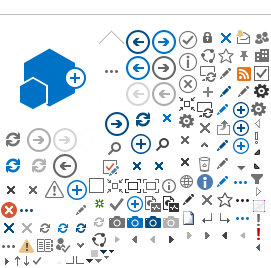The first step of QENS data analysis is the integration of the elastic window.
Integration of Elastic Window (Elwin)
Elwin Provides an interface for performing an integration over an energy range with the option to subtract a background over a second energy range. This is used for integrating the elastic window region of a quasi-elastic spectrum. The result of this integration is displaced with respect to Q and Q2 .If the experimental log file is already loaded integrated elastic window with respect to temperatures is dispayed in a third plot, otherwise run numbers are displayed in the x-axis..
Follow steps described below to do inegration of elastic window :
- Click on the Interface menu at the top of the Mantid application. Click on Indirect and then click on Data Analysis
- Load the reduced data as Input File by browsing from disk. Those files either reduced data having extension _red or S(q,w) data with extension S(q,w). A range of files can be selected by holding down the Shift key of the key board. A disjoint selection can be loaded by holding down the Ctrl key of the key board. If the Group option is checked those files will be loaded as a single grouped workspace.
- Select the Preview File option to plot the input in the mini plot area of the dialog. To plot different spectrum depending on Q, select Spectrum number from the selection space. As a default only the first spectrum will be plotted.
- In the section Property select the range in energy, i.e., elastic window, over which to integrate. This can be changed manually via the Property table fields, or selected on the plot window by moving the blue sliders.If the reduced file can detect the instrument resolution, the elastic window is selected from instrument parametrs.
- OPTIONAL: Check on Background Subtraction to subtract background from the integration.
- If use Background Subtraction, select second energy range via the Property table fields for the background, or selected on the plot window by moving the green sliders. Caution: Integration Range and Background Range must not overlap.
- OPTIONAL: Check on Normalise to Lowest Temperature to create additional workspace with each spectrum normalised by the lowest temperature.
- Give the suitable name of the sample log entry for temperatureof the sample or the stick to use in SE log name field. The default is sample.Since this temperature value can change over time of the data collected, an option is given to selct the temperature to be assigned for that elastic window integration, this can either be the last value of the recorded temperature or the average value through out the run.
- Click on Run to run calculations.
- Click on Plot Result to get immediate plots.
- Click on Save Results to saves results as Nexus files in the Default Save Directory.
At the end of this run three workspace files will be generated: the file with extension _elf contains information about integrated elastic intensity with temperatures, extension _eq1 contains information of integrated elastic intensity with respect to Q, extension _eq2 contains information of log(elastic intensity) with respect to Q2, extension _elt ( if Normalise to Lowest Temperature is checked) contains information of elastic intensity normalised by the vales at lowest temperature with respect to temperatures.
All these workspace files can be plotted using Plot spectrum option by right clicking on the file. Each reduced file used for this calculations appears as a separate line in the Q and Q2 plots. Each line in the elf plot corresponds to separate Q values. If temperature log file is not available the elf plots elastic intensity with respect to run numbers using only last three digits.
Previous Page Next Page Content