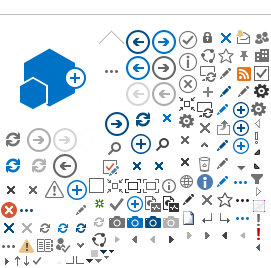Mean Square Displacement (MSD) can be calculated and then plotted with respect to temperatures from output files with extension _eq generated by operation Elwin described before. The MSD Fit operation performs a linear fit of the elastic intensity data with respect to Q information. Three different models are provided for this fitting, Gaussian, Peters and Yi.
Gaussian model [1] is good for isotropic motion in homogeneous materials within harmonic potential. This model doesn't consider motion related with vibrational or rotational and generally applicable for low Q values.
Peters's model [2] is good for samples where motion heterogeneity, i.e., distribution of MSD among several atoms in the sample, present. This model should work for higher values of Q.
Yi's model [3] is good for sample with single atom motion in anharmonic potential as well as dynamical inhomogeneity arises due to distribution of MSD among several atoms in the sample.This model consider terms upto Q4, so applicable for large values of Q.
Following steps to be done to calculate MSD.
- Click on the Interface menu at the top of the Mantid application. Click on Indirect and then click on Data Analysis. Click on the tab MSD Fit.
- Select either Single Input or Multiple Input. These are for single input data file for a single temperature or multiple input data file for multiple temperatures. When selecting ‘Multiple Input’, a table along with two buttons ‘Add Workspace’ and ‘Remove Workspace’ will be displayed. Clicking ‘Add Workspace’ will allow you to add a new data-set to be fit (this will bring up a menu allowing you to select a file/workspace and the spectra to load). Once data has been loaded, it will be displayed in the table. Highlighting data in the table and selecting ‘Remove’ will allow you to remove data from the fit. Above the preview plots, there will be a drop-down menu with which you can select the active data-set, which will be shown in the plots.
- Load the data as Input File by browsing from disk. Those files are elastic intensities vs Q information calculated using Elwin having extension _eq.. A range of files can be selected by holding down the Shift key of the key-board. A disjoint selection can be taken by holding down the Ctrl key of the key-board.
- Select the model to be fitted from the Property section of Fit Functions. Select Fit type either Gaussian, Peters or Yi.
- Change the Fitting Range by changing values of StartX and EndX. The default values are the whole range of the loaded data.
- Click on the left arrow of the function appears on the Functions section as f0-MsdGauss or f0-MsdPeters or f0-MsdYi.The parameters related with the function will be visible. You can change the guess values of those parameters here.
- Click on any parameter and then right click on any of those parameters another dialog opens showing Fix, Constrain and Tie.
- Click on Fix to fix the initial given value throughout the fitting. Click on Constrain to give upper or lower bound or both upper and lower bound of any parameter to keep constrained their change during fitting. Click on Tie to tie any parameter with another one.
- All default parameters in the Setting sections can be hold as default.
- At the bottom of the mini-plot section change the spectrum number by changing the number in the Plot Spectrum region. The respective spectrum will be plotted.
- Clicking on Fit Single Spectrum can fit a single spectrum to check whether all parameters are given consistent.
- Plot current preview will open a separate window to show fitted results along with errors. Otherwise lower panel of the fitting plot will show the error.
- Check on Plot Guess to show the plot of the initial guess before fitting.
- Below the preview plots, the spectra to be fitted can be selected. The Fit Spectra drop-down menu allows for selecting either Range or String. If ‘Range’ is selected, you are able to select a range of spectra to fit by providing the upper and lower bounds. If ‘String’ is selected you can provide the spectra to fit in a text form. When selecting spectra using text, you can use hyphen ‘-‘ to identify a range and comma ‘,’ to separate each spectrum/range.
Some of the Q Ranges may be excluded from the fit by selecting a spectrum next to the ‘Mask Bins of Spectrum’ label and then providing a comma-separated list of pairs, where each pair designates a range of Q to exclude from the fit. This feature sometime useful to exclude Braggs peak from the calculations.
Click on Run to do sequential fitting and find out MSD. In a sequential fitting all spectra corresponding to different temperatures are fitted from the lowest temperature using the fitted values of parameters as guess for the next.
- Click on Save Result to save results as Nexus files in the Default Save Directory.
- Click on Plot Result to get immediate plots.
This calculation will generate three workspaces: Parameters, Results and Workspace
Parameters contains resulting parameters of the fitting, such as height, MSD, beta, sigma etc. along with the error calculated during fitting. Last entry of this data table is the Chi2 , suitable to understand the quality of the fitting.
Results workspace contains the output values of parameters, such as Height and MSD
Workspace s workspace contains the results of fitting, along with the data, calculated results and the error with respect to Q. This workspace can be plotted to see the quality of the fitting.
More about MSD fitting will be found
here.
[1] G. Zaccai, Science 288, 1604 (2000).
[2] J. Peters, and G. R. Kneller, J. Chem. Phys 139, 165102 (2013); doi: 10.1063/1.4825199
[3] Z. Yi, Y. Miao, J. Baudry, N. Jain, and J. C. Smith, J. Phys. Chem. B 116, 5028 (2012,); dx.doi.org/10.1021/jp2102868
Previous Page Next Page Content