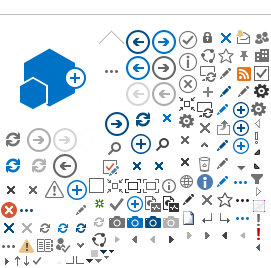Access to RAL's wireless networks (Wi-Fi)
Visitors to any of STFC's sites (and many other locations around the country) can get access to Wi-Fi using GovWifi. To gain credentials for GovWifi, simply send a text message with “Go" as the message from your phone to 07537 417 417. For further information, please refer to
https://wifi.service.gov.uk
Having problems connecting to GovWifi whilst at STFC sites? Call 01235 446611 or email
diservicedesk@stfc.ac.uk
Eduroam
During your experiment, you can now connect to our visitors' WiFi network using your home institution credentials using Eduroam.
Eduroam is set up by your institution so contact your local IT helpdesk
before your visit to make sure everything is ready for you to use this
new service. Visit Eduroam to find out more about Eduroam
and to discover participating organisations. If your organisation is
not listed then you will still be able to connect to our WiFi using the self-service (see below).
Guest Wifi coupons (Self-Service Option)
Visitors can gain access to Wi-Fi using our ClearPass coupon system, by registering via https://clearpass.rl.ac.uk/guest/register.php.
This form will generate an email to a member of staff who will authorise access:
- On Site: Visitors access STFC-Guest and fills in the online form (link above).
- Remotely: Visitors fill in the online form (link above) use the link above before arriving on site and this follows the same email authentication process.
Physical Connections
Using an STFC Computer Account ‘Federal ID’
If you have an STFC ‘Federal ID’ (a username and password that are random letters/numbers), you can use this to log in. Connect to the ‘STFC-Facilities-users’ network, and use your username and password on the login screen that comes up when they first launch their browser (the CLRC\ prefix to the username is not needed).
Printers
ISIS printers are located on: \\ndablagrave\ for 32 bit or \\ndaprint\ for 64-bit.
When you have located the printer you need, simply double-click on any printer you wish to use and it will automatically add it to your computer.
Twisted pair connections (also known as cat5 or utp or 10BaseT or 100BaseT) are available in all instrument cabins and the public areas (R55 DAC, R3 1-37 and R3 2-09). Not all sockets are active at any one time, if you need a socket activating please email fitservicedsk@stfc.ac.uk and supply the port number of the socket you require
IP addresses
IP addresses are allocated automatically using DHCP. Please set your network settings to use DHCP and reboot (if you have fixed settings for your home institution it may be worth recording their values)